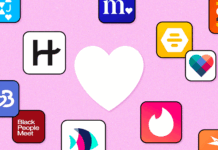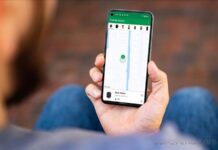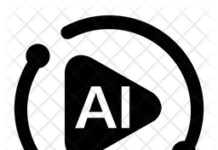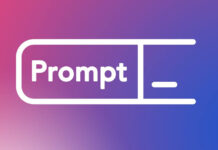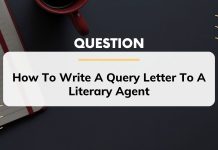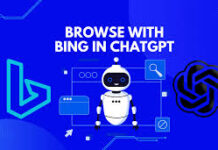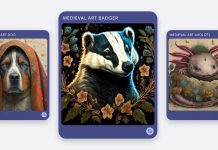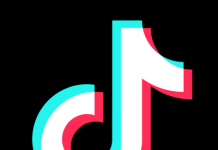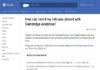The thought of upgrading to Windows 10 on your PC, having been used to Windows 7 or 8.1 can be overwhelming, especially as Microsoft’s special free upgrade offer for Windows 7 and Windows 8.1 users ended a few years ago.
Nonetheless, you can still technically upgrade to Windows 10 free of charge legitimately using the ZDNet’s Ed Bott’s method; he has tested this method for years and the Free upgrade still works.
Microsoft, however, continues to activate Windows 10 licenses for people who upgrade from Windows 7 or Windows 8.1 as it ends support for the windows 7 OS.
And here’s the good news! The upgrade is quite easy and simple! So let’s get started already.
For a successful upgrade, your PC is expected to have the basic system requirements for installing Windows 10
If your device does not meet these requirements, you may not have the great experience intended with Windows 10 and might want to consider purchasing a new PC.
But let’s assume your PC supports the minimum requirement for Windows 10 which qualifies you to upgrade from Microsoft’s site.
—First, ensure that your data and personal files are backed up as upgrading from Windows 7 to 10 could clear existing settings and app.
—Then locate Microsoft’s windows 10 download site.
—In the Create Windows 10 installation media section, select “Download tool now,” and run the app.
The next screen will display a “what do you want to do?” prompt.
—Choose “upgrade this PC now option and click the “next” button.
You’ll then be asked whether you want to keep your personal files or start fresh.
Recall; starting fresh or keeping your files still means that all apps and settings will be deleted for the Windows 10 upgrade.
Once the upgrade is complete, you would be sent a digital license for Windows 10, which can be found under Settings > Update & Security > Activation.
Isn’t it simple and easy? Have a better experience, please share your experiences with us below.